Saving a test dump
Starting with version 1.6.14 MakeMKV has a new powerful debug feature called test dump. This feature is very useful for troubleshooting cases when MakeMKV opens a disc without errors but fails to produce an MKV file or MKV file has some issues.
Test dump is a file about 160MB in size that contains all vital information from the source disc. In most cases MakeMKV developers can use this file in place of original disc in order to reproduce the problem.
To produce a test dump, first launch MakeMKV and open the disc or backup as usual. After the disc is opened, open preferences dialog and navigate to "General tab". Remove all text from "MakeMKV data directory" field and enter a special word *TESTDUMP* as indicated on a picture. Press "apply" - the previous value should return and you should see "Test dump mode on" line in log pane. Close the preferences dialog - MakeMKV is now in test dump mode. MakeMKV will stay in this mode until you close the application.
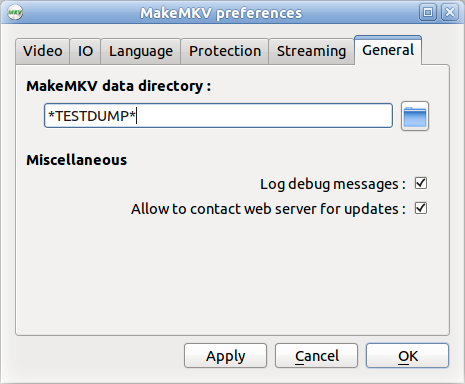
When in test dump mode, please select titles that normally fail and press Make MKV button as usual. Instead of MKV file, MakeMKV would produce a tgz file with the same name. Producing a test dump file can be lengthy - it should take the same time as producing MKV file. At some point the output file will stop growing but progress bar would advance as usual - this is normal.
Test dump tgz file is usually too big for e-mail - please use any free and reputable file hosting service as mediafire.com or dropbox.com to store the file and send the link to support@makemkv.com .